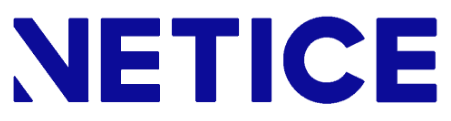BigQuery to GCS in 2 minutes
Quick setup and automation with code or no code!
Video instructions below.
UUSIMMAT JULKAISUT
Google Analytics 4 -raportointi | Ilmainen koulutus
Google Analytics 4 -raportointi Koulutuksen jälkeen ymmärrät mm. 🔹 raportoinnin Google Analytics 4:llä 🔹 Kuinka visualisoit ja raportoit mm. sivustosi merkittäviä mittareita 👉🏻 ja kuinka raportoinnin avulla voit tukea liiketoimintasi tavoitteita ja niiden mitattavuutta! Video: Google Analytics 4 -raportointi Katso koulutus ilmaiseksi alla olevasta videosta. Koulutusaiheemme liittyvät moderniin digitaaliseen myyntiin ja markkinointiin. Google Analytics 4,…
Markkinoinnin mittarit ja raportointi | Katso koulutus!
Digimarkkinoinnin mittarit ja raportointi: koulutuksen esittely Katso ilmainen koulutus alla olevasta videosta ja opi digitaalisen markkinoinnin mittarit ja raportointi! Koulutuksen jälkeen ymmärrät mm. 🔹 Markkinoinnin mittarit 🔹 Kuinka visualisoit ja raportoit markkinoinnin ROI:ta ja asiakashankinnan hintaa 🔹 Kuinka markkinointisi suoriutuu 👉🏻 ja kuinka näillä tiedoilla lisätään myyntiä. Video: Digimarkkinoinnin mittarit ja raportointi Katso koulutus ilmaiseksi…
GA4 ja Looker Studio | Ilmainen koulutus
Video: Google Analytics 4 ja Looker Studio Katso koulutus ilmaiseksi alla olevasta videosta. https://www.youtube.com/watch?v=ILOj9v9TdQc GA4 & Looker Studio – digitaalisen liiketoimintasi mitattavuus: koulutuksen esittely Tunne verkkoliiketoimintasi Google Analytics 4:n ja Looker Studion avulla! Koulutuksen jälkeen ymmärrät mm.🔹 Kuinka visualisoit ja raportoit Google Analytics -dataa🔹 Mikä todella tuo verkkoliiketoiminnassasi konversioita ja myyntiä🔹 Webisi käyttökokemusta👉🏻 ja kuinka…
Automating BigQuery to GCS transfers: A simple guide
In this blog post, we’ll guide you through automating the transfer of data tables from an Google BigQuery to Google Cloud Storage using Google Cloud services.
Method 1: SQL-Based Approach in Google Cloud
Step 1: Verify the Table and Location in BigQuery
Before starting, check the name and location of your BigQuery table. In our example, the table is located in Europe West One.
Step 2: Create a Receiving Bucket in GCS
- Navigate to Google Cloud Storage: Open the Google Cloud Console and go to the Cloud Storage section.
- Create a New Bucket: Click on the “Create” button to set up a new bucket.
- Name Your Bucket: Provide a unique name for your bucket.
- Select Location: Ensure you select the same location as your BigQuery table, which in our case is Europe West One.
- Configure Settings: Keep the public access prevention setting selected.
- Create the Bucket: Click “Create” to finalize.
Step 3: Export Data from BigQuery to GCS
- Go to BigQuery: Return to the BigQuery section in the Google Cloud Console.
- Create a New Query: Write a query to export data. Here’s the sample SQL query:
BigQuery to GCS: simple export
SQL
Run the Query: Execute the query to transfer the data to your GCS bucket.
Step 4: Verify the Export
- Check GCS: Navigate back to your Google Cloud Storage bucket to ensure the file has been exported successfully.
Step 5: Automate the Data Transfer
- Schedule the Query: In the BigQuery console, click on the “Schedule” button in the query editor.
- Configure the Schedule: Name the scheduled query and set the frequency to every 24 hours.
- Save the Schedule: Click “Save” to automate the daily data transfer.
Method 2: No-Code Solution with Netice
For those who prefer no-code approach to data transfer automation, Netice offers a no-code data transfer platform with a free trial. Here’s how you can use it:
- Sign Up for Netice: Register for a free trial on the Netice platform.
- Set Up the Transfer: Use their intuitive Netice’s intuitive interface to configure the data transfer from BigQuery to GCS without writing any code.
- Automate the Process: Schedule the transfers to occur automatically according to your desired frequency.
Conclusion
Transferring data from BigQuery to Google Cloud Storage can be accomplished using either an SQL-based approach or a no-code platform like Netice. The SQL method provides a deeper understanding and control over the process, while Netice offers a quick and easy alternative with all of your data automations at one place. By following the steps outlined in this blog post, you can ensure your data is transferred efficiently and automatically.
Watch the Video Tutorials
For a detailed step-by-step guide, watch our video tutorial accompanying this blog post, and below is the video tutorial for Netice!
Happy data transferring!
Free trial for 30 days - instant access
Set up your SFTP & Google Cloud connection in minutes - no credit card needed
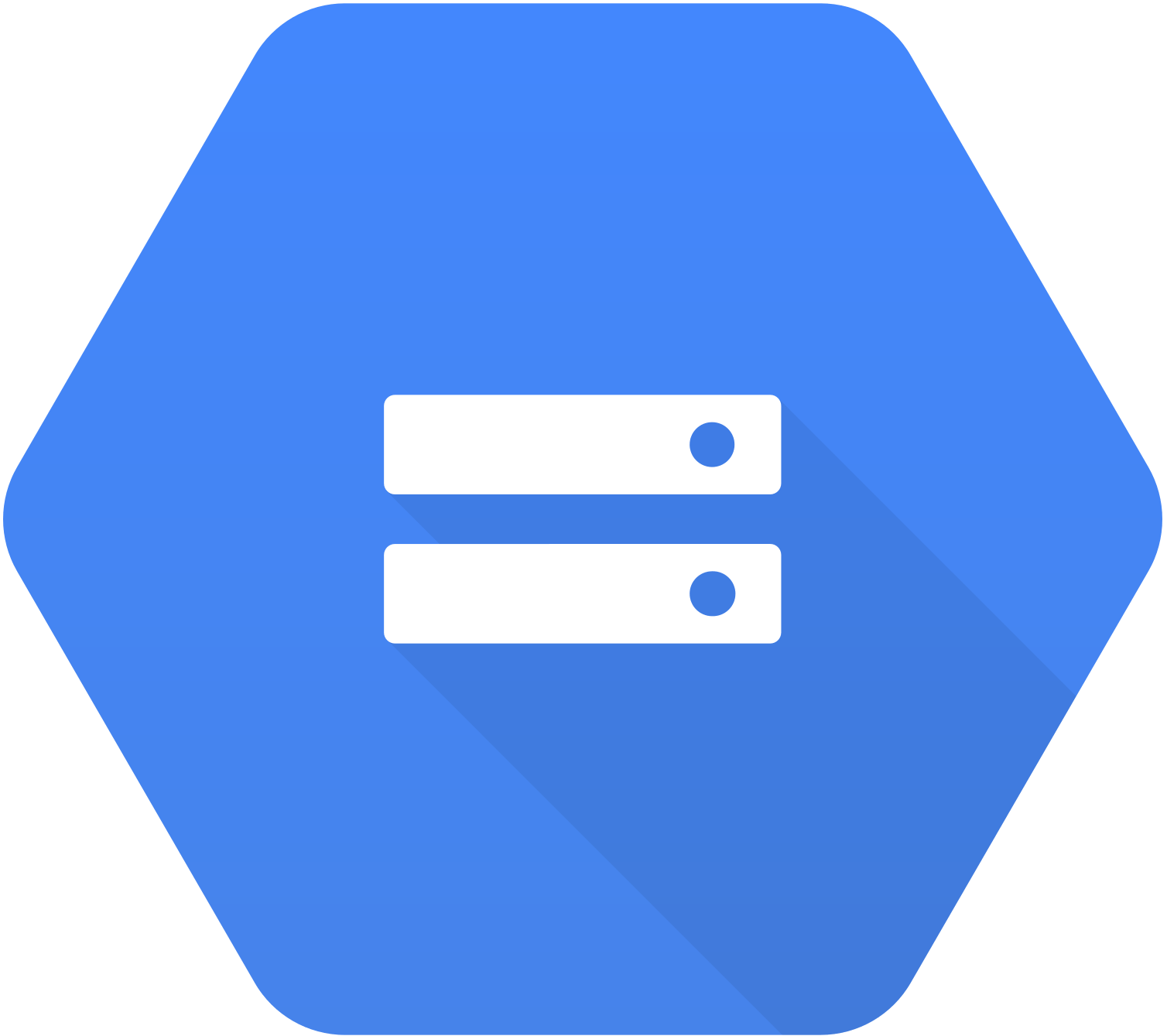
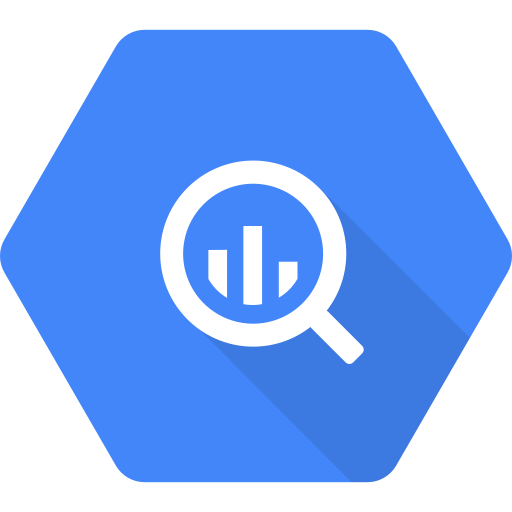
Your free 30-day trial includes:
- Full access: Explore all features of Netice and automate your data transfers between SFTP, Google Cloud Storage and BigQuery
- Effortless Setup: No coding required—configure your integration in minutes.
- Security and Compliance: Netice is built with enterprise-grade security and GDPR compliance.
- No Credit Card Required: No credit card needed to get started, no hidden fees.
- Unlimited Support: Benefit from our dedicated support team to guide you through setting up your automated data transfers by request.
- No Purchase Commitment: you are not billed at any point before you make the decision to purchase.