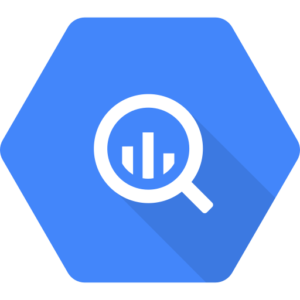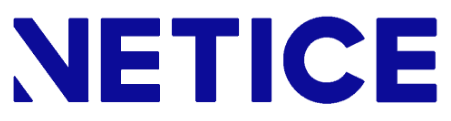GCP SFTP Server
- Set up your SFTP server on Google Cloud Platform
If you’re looking to set up an SFTP server on Google Cloud Platform (GCP), you’ve likely noticed that GCP doesn’t offer a native solution with just a click. However, there are several effective ways to achieve this. You can set up a virtual machine, automate SFTP transfers to Google Cloud Storage or directly to BigQuery, or use an SFTP gateway. This guide will walk you through these options to help you find the best solution for your needs.
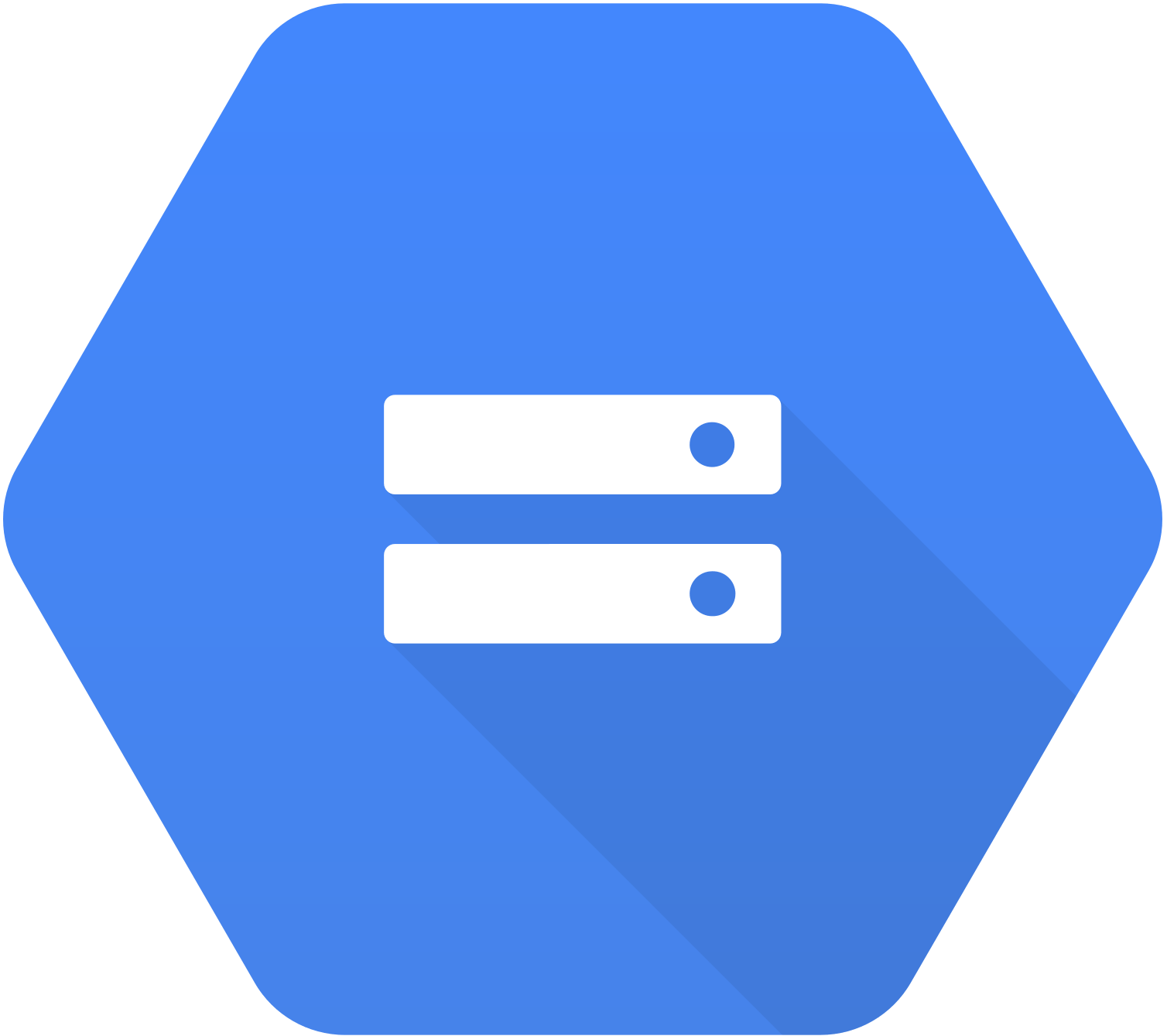
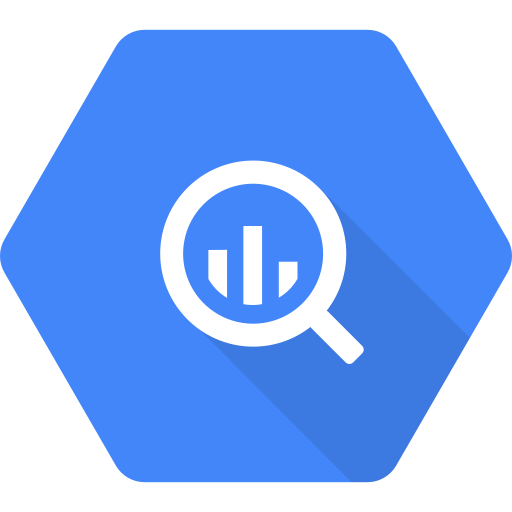
UUSIMMAT JULKAISUT
Google Analytics 4 -raportointi | Ilmainen koulutus
Google Analytics 4 -raportointi Koulutuksen jälkeen ymmärrät mm. 🔹 raportoinnin Google Analytics 4:llä 🔹 Kuinka visualisoit ja raportoit mm. sivustosi merkittäviä mittareita 👉🏻 ja kuinka raportoinnin avulla voit tukea liiketoimintasi tavoitteita ja niiden mitattavuutta! Video: Google Analytics 4 -raportointi Katso koulutus ilmaiseksi alla olevasta videosta. Koulutusaiheemme liittyvät moderniin digitaaliseen myyntiin ja markkinointiin. Google Analytics 4,…
Markkinoinnin mittarit ja raportointi | Katso koulutus!
Digimarkkinoinnin mittarit ja raportointi: koulutuksen esittely Katso ilmainen koulutus alla olevasta videosta ja opi digitaalisen markkinoinnin mittarit ja raportointi! Koulutuksen jälkeen ymmärrät mm. 🔹 Markkinoinnin mittarit 🔹 Kuinka visualisoit ja raportoit markkinoinnin ROI:ta ja asiakashankinnan hintaa 🔹 Kuinka markkinointisi suoriutuu 👉🏻 ja kuinka näillä tiedoilla lisätään myyntiä. Video: Digimarkkinoinnin mittarit ja raportointi Katso koulutus ilmaiseksi…
GA4 ja Looker Studio | Ilmainen koulutus
Video: Google Analytics 4 ja Looker Studio Katso koulutus ilmaiseksi alla olevasta videosta. https://www.youtube.com/watch?v=ILOj9v9TdQc GA4 & Looker Studio – digitaalisen liiketoimintasi mitattavuus: koulutuksen esittely Tunne verkkoliiketoimintasi Google Analytics 4:n ja Looker Studion avulla! Koulutuksen jälkeen ymmärrät mm.🔹 Kuinka visualisoit ja raportoit Google Analytics -dataa🔹 Mikä todella tuo verkkoliiketoiminnassasi konversioita ja myyntiä🔹 Webisi käyttökokemusta👉🏻 ja kuinka…
Prefer coding and self-managed SFTP?
Set up your Virtual Machine-based SFTP on GCP
1. Create a Virtual Machine instance in GCP
2. Configure the SSH: install an openSSH server on the Virtual Machine, add SFTP users and restrict the access.
No-Code Solution for data movement

SFTP & GCP transfers automated
Free trial for 30 days!
- No credit card needed
- No coding required
- Instant setup in minutes
How to Set Up an SFTP Server on GCP (Google Cloud Platform)
If you’re looking to set up an SFTP server on GCP, you have three main options:
- Set up a Virtual Machine-based SFTP server on Google Cloud Platform if you prefer full control over the server and its configuration. This is the most technical and complex of the available choices.
- Automate SFTP transfers to GCS or vice versa (or directly to BigQuery) if your end goal is just to securely automate data movement between an existing SFTP server and Google Cloud, by using a platform like Netice for ease of use.
- Use an SFTP gateway to integrate SFTP with Google Cloud Storage if you are seeking for an easier and managed solution where you don’t need to worry about advanced technical configurations.
The first approach is by far the most “technical” one with more ownership, while the two others are based on managed services that can solve your use case with ease.
Method 1: Set Up an SFTP Server on a GCP Virtual Machine (VM)
One way to get an SFTP server on GCP is to set up a virtual machine (VM) that can handle SFTP connections. Here’s a step-by-step guide on how to set up and configure the VM:

Step-by-Step Instructions:
- Create a VM instance in GCP:
- Go to the Google Cloud Console.
- Select Compute Engine and VM Instances. click on Create Instance.
- Choose the machine type, operating system (usually Linux), and region that suit your needs.
- Install and configure OpenSSH:
- Once your VM instance is running, connect via SSH and install OpenSSH by running:
sudo apt-get update
sudo apt-get install openssh-server
- Once your VM instance is running, connect via SSH and install OpenSSH by running:
- Add SFTP users:
- Create a new user for SFTP access by running:
sudo adduser sftpuser
sudo passwd sftpuser
- Create a new user for SFTP access by running:
- Configure SSH for SFTP access:
- Modify the SSH configuration file by editing
/etc/ssh/sshd_configto restrict access to SFTP only:sudo nano /etc/ssh/sshd_configAdd or modify the following lines:
Match User sftpuser
ForceCommand internal-sftp
- Modify the SSH configuration file by editing
- Restart the SSH service:
- Apply the changes by restarting the SSH service:
sudo systemctl restart ssh
- Apply the changes by restarting the SSH service:
Your VM-based GCP SFTP server is now ready to use! While this method works well, it requires ongoing maintenance like user management and security updates.
Method 2: Automate data transfers between GCP and SFTP (using Cloud Storage or BigQuery)
If you’re looking for an easier, more automated solution to transfer data from SFTP to Google Cloud Storage (GCS) or BigQuery, using automated tools like Netice is the way to go. Instead of manually configuring and managing an extra SFTP server, you can automate the data flow between your existing SFTP and Google Cloud Platform environments.
Benefits of Automating GCP & SFTP Transfers:
- No manual intervention: Automatically schedule file transfers.
- Direct integration: Files are automatically sent to GCS or BigQuery.
- Resource-efficiency: No need to maintain an SFTP server and its security.
If you are looking for this type of solution, the Netice Data Transfer Platform offers a simple way to set up automated transfers between SFTP and Google Cloud Storage or SFTP and BigQuery. With just a few clicks, you can start transferring data and take advantage of your 30-day free trial.

For detailed instructions:
Read more about Netice Data Transfer Platform
SFTP and Google Cloud Storage connection guide
SFTP and Google BigQuery connection guide
Try Netice today, claim your free 30 days with no credit card and automate your data transfers seamlessly!
Method 3: Using an SFTP Gateway for Google Cloud Storage
Another option is to use an SFTP Gateway service that allows you to use Google Cloud Storage as the back-end storage for your SFTP server. This way, files uploaded to your SFTP server are automatically stored in GCS.
Benefits of Using an SFTP Gateway:
- No VM setup: No need to configure or maintain a VM for SFTP.
- Native integration: Files are stored directly in GCS.
- Scalability: Easily handle large file uploads and transfers.
However, if you prefer to wait for a native solution from Netice, you’ll be happy to know that we’re currently testing our SFTP Gateway for Google Cloud Storage, which will allow you to set up and manage an SFTP server with GCS as the storage backend directly from our platform. This feature is set to launch later this year.
Good news – Netice is publishing an SFTP Gateway for GCS by the end of 2024!
We are currently testing the newest extension of Netice SFTP Gateway for GCS before we roll the public version out. Are you interested in being notified when the Netice SFTP Gateway for GCS is available? Sign up below, and we’ll notify you once it’s live and provide you with a special offer of -50% off for the first year!
Free trial for 30 days - instant access
Set up your SFTP & Google Cloud connection in minutes - no credit card needed
Your free 30-day trial includes:
- Full access: Explore all features of Netice and automate your data transfers between SFTP, Google Cloud Storage and BigQuery
- Effortless Setup: No coding required—configure your integration in minutes.
- Security and Compliance: Netice is built with enterprise-grade security and GDPR compliance.
- No Credit Card Required: No credit card needed to get started, no hidden fees.
- Unlimited Support: Benefit from our dedicated support team to guide you through setting up your automated data transfers by request.
- No Purchase Commitment: You are not billed at any point before you make the decision to purchase.



Create your account
SFTP & Google Cloud Storage

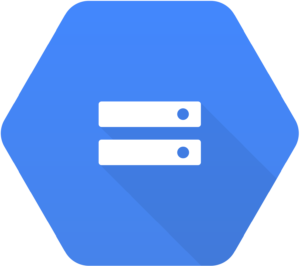
SFTP & Google BigQuery